 |
crashrpt | |
| A crash reporting system for Windows applications | ||
 |
crashrpt | |
| A crash reporting system for Windows applications | ||
You pass configuration settings to crInstall() through the CR_INSTALL_INFO structure. The configuration settings include application name and version, recipient's e-mail address or URL, path for saving error reports, Privacy Policy URL and so on.
On application exit, you use the crUninstall() function to unset exception handlers and uninitialize CrashRpt.
A note for MFC users.
If your application is MFC-based, you should override your CWinApp::Run() method and install CrashRpt there. In the CPP file containing your App class, add the following code:
int CMFCDemoApp::Run() { // Call your crInstall code here ... BOOL bRun; BOOL bExit=FALSE; while(!bExit) { bRun= CWinApp::Run(); bExit=TRUE; } // Uninstall CrashRpt here... return bRun; }
It is also recommended to override the CWinApp::ProcessWndProcException() method as follows.
LRESULT CMFCDemoApp::ProcessWndProcException(CException* e, const MSG* pMsg) { // This is where we land with some MFC exceptions. // If we needed to show a message or something, we could do that here. // However, in most cases, we just want to cause MFC to throw the // exception out to CrashRpt. // Make MFC throw (and not catch) this exception so that CrashRpt can catch it. THROW_LAST(); return 0; //return CWinApp::ProcessWndProcException(e, pMsg); }
The method above is called by MFC when there is an unhandled MFC exception. With this override in place, the MFC exception eventually finds its way into the CrashRpt handlers and the crash report is generated.
The function crInstallToCurrentThread2() installs exception handlers that work on per-thread basis. In a multi-threaded program you call the crInstallToCurrentThread2() for all threads except the main one. Typically you call this function in the beginning of the thread procedure.
Just before the return from the thread procedure, call the crUninstallFromCurrentThread() function to unset exception handlers from the caller thread. No need to call the crUninstallFromCurrentThread() function in the main execution thread, because crUninstall() will do that for you automatically.
The crInstallToCurrentThread2() and crUninstallFromCurrentThread() functions provide you with full control on when to install/uninstall thread exception handlers and which of them to install. But, sometimes it may be desired to install thread exception handlers automatically. For example, if you you need to catch exceptions in a thread created by a third-party module, but you don't have access to that module's source code.
Since v.1.4.2, you can ask CrashRpt to install the per-thread exception handlers automatically by specifying the CR_INST_AUTO_THREAD_HANDLERS flags for CR_INSTALL_INFO::dwFlags structure field. If this flag is specified, CrashRpt will install all available thread exception handlers in response on DllMain()'s reason codes DLL_THREAD_ATTACH/DLL_THREAD_DETACH. This flag has effect only when CrashRpt is compiled as a DLL (it does not work if CrashRpt is compiled as a static library).
Use CrAutoInstallHelper wrapper class to install exception handlers in your main() function. In a multi-threaded program, use CrThreadAutoInstallHelper wrapper class to install exception handlers in each worker thread.
It is generally unsafe to do complex actions (e.g. memory allocation, heap operations) inside of this callback, because the application state may be unstable.
For example, the application may use this callback for closing handles to open log files that the application plans to include into the error report. Log files should be accessible for reading, otherwise CrashRpt won't be able to include them into error report.
Crash callback function can also be used to allow the client application to continue its execution after crash report generation. By default, CrashRpt terminates the client application after crash report generation, because the app may be in unstable state. But, if for some reason you need to continue client app's execution, you may do this by setting CR_CRASH_CALLBACK_INFO::bContinueExecution structure field to TRUE.
The crash minidump file is generated with the Microsoft Debug Help library (dbghelp.dll). By default, CrashRpt searches for dbghelp.dll using the default search sequence (the directory where CrashRpt.dll is located, then system directory). Optionally, you may specify the path to dbghelp.dll using the CR_INSTALL_INFO::pszDebugHelpDLL structure member.
It is also possible to disable crash minidump generation by specifying the CR_INST_NO_MINIDUMP flag for CR_INSTALL_INFO::dwFlags structure member.
To let user remove a file from error report, you have to pass the CR_AF_ALLOW_DELETE flag to crAddFile2() function. When this flag is specified, user will be able to right-click the file in Error Report Details dialog and choose Delete Selected File(s) from the context menu to delete the file. Note that user is unable to delete standard files, such as crashrpt.xml or crashdump.dmp.
To let user attach more files to error report, specify the CR_INST_ALLOW_ATTACH_MORE_FILES flag for CR_INSTALL_INFO::dwFlags structure member. When this is specified, the user will be able to right-click the list of files on Error Report Details dialog and choose Attach More File(s) item from the context menu. The Open File dialog appears in which user can select what files to attach.
For example, you may need to add the info about the amount of free disk space on a specific disk drive at the moment of crash, or about the version of the graphics card driver.
By enabling screenshot capture, you should be careful about user's privacy. Some parts of the desktop screenshot may contain private or user identifying information: folder names, wallpapers, photos, text fragments and so on. CrashRpt allows to fill some areas of the screen shot with black color to respect end user's privacy. For example, sometimes it may be enough to see only the region of the desktop occupied by your application and not the rest of desktop.
It is also recommended that you always provide a link to your Privacy Policy page describing what information you collect on crash and what purposes you use it for. By clicking the Send Report button, user confirms he/she is familiar with the contents of the error report and accepts the terms of the Privacy Policy.
To record the desktop state to a video file and add the file to crash report, use the crAddVideo() function.
When the function is called, the notification dialog is displayed (see below). If the end user agrees to capture the screen and record the video, he/she clicks the 'Allow' button; otherwise he/she clicks the 'Cancel' button.

Video Recording Dialog
Although it is up to you (software vendor) to decide when to capture end user's screen, it is not recommended to do that always on your application's start up, because screen capture continuously consumes CPU resources and disk space. Instead, it is recommended to implement some GUI option (for example, a checkbox in your Application Settings dialog) allowing end user to enable this feature when necessary. An alternative way is to let your application automatically decide when to enable screen capture feature. For example, you app could enable screen capture if several crashes happen with it on end user's machine.
To specify the file containing your Privacy Policy text, use the CR_INSTALL_INFO::pszPrivacyPolicyURL structure member. This parameter can be either a web-based URL (e.g. http://example.com/privacy.html), or an absolute path to local file (e.g. file:///C:/MyApp/privacy.html). The file may be an HTML page, a TXT file or an RTF file.
In general, you may add files, properties, desktop screenshots, video, registry keys any time after you call the crInstall() function and before you call the crUninstall() function. It is also possible (but not recommended) to add those files inside of the crash callback function.
For a CrashRpt API usage example, please refer to An Example of Using CrashRpt API page.
Further reading: Sending Error Reports.
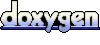 1.5.9
1.5.9